Lets start with the chord effect. First of all, drop in a new midi track. Then, put in an instrument of your liking, preferable something with less resonation for the purpose of understanding this tutorial. In the future, you can use nice long voilins or even pads to make spacy chorded sounds. After you have put in the sound, just before it in your rack, toss in a CHORD midi effect.
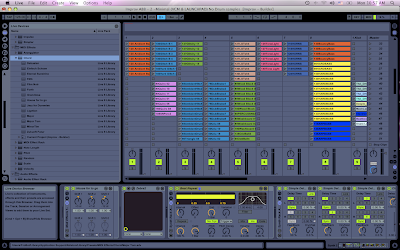 Now you will see options for up to 6 extra notes to create chords off of the one you are pressing on your midi keyboard. This is pretty simple to understand, and not very useful unless you have an understanding of chords. When you turn on one of the shift options, it adds another note depending on how far your shifted that note. A shift of +1 semi tones will add another note one half note above the one you are pressing (example white key to the nearest black key). You can play around within this to find some nice chords on your own. The little box below each shift button determines how loud you will hear that note when compared to the original note you are pressing, incase you want less dramatic chord. Also be sure to play around with the built in presets that come within this midi effect to find nicely made chords with excellent velocities already there for your disposal.
Now you will see options for up to 6 extra notes to create chords off of the one you are pressing on your midi keyboard. This is pretty simple to understand, and not very useful unless you have an understanding of chords. When you turn on one of the shift options, it adds another note depending on how far your shifted that note. A shift of +1 semi tones will add another note one half note above the one you are pressing (example white key to the nearest black key). You can play around within this to find some nice chords on your own. The little box below each shift button determines how loud you will hear that note when compared to the original note you are pressing, incase you want less dramatic chord. Also be sure to play around with the built in presets that come within this midi effect to find nicely made chords with excellent velocities already there for your disposal.Now, lets go on to the next step. If you dont understand chords, this next step can be SO useful. Even if you do understand chords, it is impossible for you to know ALL of them, so you can build your knowledge chords by using this.
Start by SHUTTING OFF THE CHORD effect for now, we will get back to it.
Go into midi effects, and drop in a SCALE effect in between your CHORD & INSTRUMENT, like this -
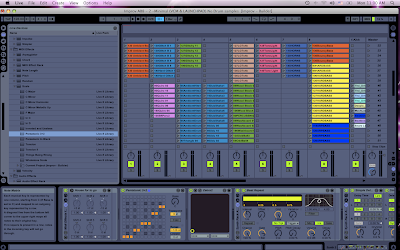 It looks like a small sequencer right? Think of it a little bit like that, where as from left to right are keys within ONE OCTAVE of your midi keyboard (ex. C to C). For some reason there are 13 squares (not 12) up and down. I dont know why this is, but the top one does not get used.
It looks like a small sequencer right? Think of it a little bit like that, where as from left to right are keys within ONE OCTAVE of your midi keyboard (ex. C to C). For some reason there are 13 squares (not 12) up and down. I dont know why this is, but the top one does not get used.Lets look at the options now within this. The BASE knob is for the BASE of your grid. It will not change sound, only the VIEW that you see the grid. If you are making a track in C, its good to leave it in C to see the whole range of C-C. The transpose will transpose the actual SOUND in semitones up or down based on how far you move it. If you have a midi keyboard, the range and lowest note options are not really useful.
Now, what you are telling your controller to do, is to CHANGE what note is actually being played. You can only have 1 square activated per vertical column. So now, if you were to select note C in column 1, 2, & 3...then press keys C, C sharp, & D....they will now all play C. This makes it so, if you were to build a chord, you cannot press a WRONG button. This can be nice for improv jamming.
Now the key to this feature is to use the built in presets that come with ableton. Just click the little arrow below the SCALE midi effect within your browser to see the options. You will see options like MAJORS, MINORS, PENTATONIC, etc etc. Just drag on of those on top of the scale effect within your effects rack, and it will be preset to that chord. Start touching all over your keyboard, and you will notice that ANY note you hit will be in that correct progression.
Now, go back to your chord effect and turn it on. Toss in a nice preset for the time being. Now play your midi keyboard. You will hear AMAZING chord sounds in a perfect chord progression based off of what your are playing on your keyboard.
Just play around with all the parameters until you get something you like! If you want, you can even put an arpeggio before all of this, but I will get more into detail about that in another blog.
Enjoy making chords & chord progressions!
Peace!
FroBot



3 comments:
cool man thanks this is just what i m looking for!!!
Thanks!!!
THANK YOU SO MUCH For this post, Really helpful :)!
Post a Comment