
In todays digital world, the mp3 has become a consumer standard among audio files. This is very sad considering the loss that comes due to compression of the audio file. For many everyday audio users, it doesnt make much of a difference, but to those of you who care about your audio, and want it to be as clean and high quality as possible...I am going to show you a little trick in determining how much audio you are ACTUALLY losing when converting your audio to mp3. By using reverse polarities of your track...you can basically subtract the lossed audio simply by looking at it in ableton compose view.
When converting to mp3, its good to keep in mind that about 90% of your audio is making up the track...so you are looking at a roughly 10% loss of audio. These apply directly to your highest and lowest frequencies pretty heavily, but also affects other parts of the track as you will be able to tell soon.
For this tutorial, I will be using SWITCH to convert my files, and ableton live to view and change the polarization of them. You can download SWITCH at http://www.apple.com/downloads/macosx/audio/switchaudioconverter.html
So, let me give you a run down of what we are going to be doing. Basically, we will be converting one of your master files from its original form, into an mp3, and then BACK to a linear (wav) file...and then comparing them.
I am starting with a .flac file which came from my mastering engineer of one of my mastered tracks.
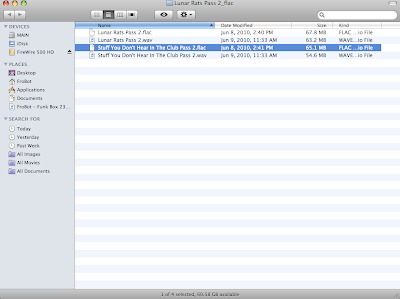 Now I am going to drop that wav file (which I had already converted using switch) into switch and turn it into an mp3.
Now I am going to drop that wav file (which I had already converted using switch) into switch and turn it into an mp3.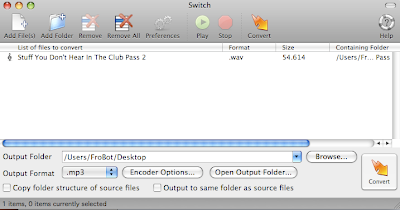 Now, I am going to convert it back to a wav file -
Now, I am going to convert it back to a wav file -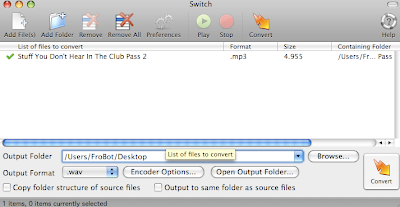
So now I have a file that has been converted to mp3, and back to wav. Now what we want to do is compare those 2 tracks in ableton live. We need to drop both tracks into ableton live compose view -
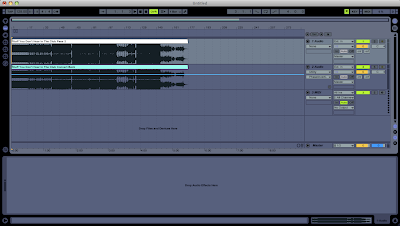 Now this is TRICKY, but a key part of this. You need to make sure you line up the audio so it is EXACTLY ON. If one files starts shifting away from the other, it will make this whole idea pointless because no cancellation will occur.
Now this is TRICKY, but a key part of this. You need to make sure you line up the audio so it is EXACTLY ON. If one files starts shifting away from the other, it will make this whole idea pointless because no cancellation will occur.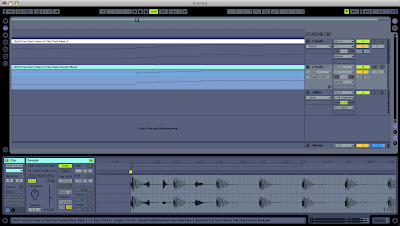 Now what you want to do is add a UTILITY PLUG to the converted file, and push both the PHz-L, and PHz-R buttons (they should turn yellow) -
Now what you want to do is add a UTILITY PLUG to the converted file, and push both the PHz-L, and PHz-R buttons (they should turn yellow) -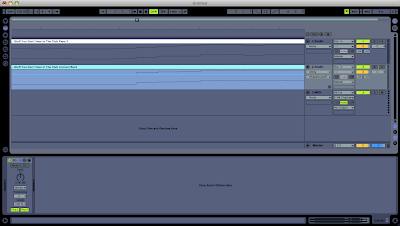
Now simply play back the 2 audio files together, and you should be able to hear ONLY the audio that has been removed when it was converted to mp3. You are basically subtracting the audio from one another, and the only audio that should be left is whatever was REMOVED from the mp3 file. This is the simple concept of cancellation. Whoever told you mp3's only remove inaudible parts of the audio....was totally full of shit huh!
If you want to understand this concept in its true form....put 2 of the same tracks in ableton, and phaze shift one of the tracks. Play them together. You will hear absolutely NO AUDIO come out. The only reason you are hearing audio with this idea is because the mp3 removed certain parts of the audio...leaving only that audio left when you subtract the 2.
Now, sit back, and cry every time you have to convert it to mp3 just to upload it to a website.
This just reiterates the point of using lossless audio (like .flac) or pure linear files like .wav or .aif.
Peace!
FroBot



1 comment:
On the other hand, you as a producer can keep a .wav file anytime, but theres a reason consumers don't want .wav files. Because they're fucking HUGE. For the most part I don't believe that a 320kps rendered mp3 will lose so much quality that it will be noticed by the general public. Those are the ones who are going to listen AND store it.
Post a Comment