 Today, I am going to talk about the importance of OFF HIT high hats, and ghost notes to make a major difference in the swing over all in drum loop. High hats can be the "make or break" element in a track, and help to define its swing and overall feel. Just as a drummer helps use it to keep time, we need to use it to keep time. But you will also notice that when a real drummer is playing the high hats, you will sometimes see them dance or swing their arms in a funky way with the rhythm of the HH's. This is crucial to music that involves a swing...and this gives you a lot better control than just using grooves from your groove pool. Lets begin.
Today, I am going to talk about the importance of OFF HIT high hats, and ghost notes to make a major difference in the swing over all in drum loop. High hats can be the "make or break" element in a track, and help to define its swing and overall feel. Just as a drummer helps use it to keep time, we need to use it to keep time. But you will also notice that when a real drummer is playing the high hats, you will sometimes see them dance or swing their arms in a funky way with the rhythm of the HH's. This is crucial to music that involves a swing...and this gives you a lot better control than just using grooves from your groove pool. Lets begin.As always, I am using my drum elements section to make my drum loops. Here we will look at the 1/4 note HHs on the off hit. I will also be running a kick in the background so I can feel the swing a little more. Open simpler. Place 2 or 4 midi notes to activate a HH sample (or any other off hit sample of your choice).
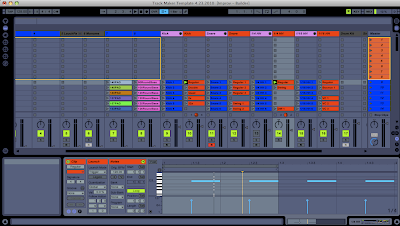 As you can see, I have 4 midi notes, but for the time being, I am only going to use 2 of them. When you play this back, it can sound really drum machine like. Sometimes this works, but for house, it almost never works. Now lets do some simple adjustments to make it swing a little. This may go without saying to a lot of people, but I know there are always new users who find this information useful.
As you can see, I have 4 midi notes, but for the time being, I am only going to use 2 of them. When you play this back, it can sound really drum machine like. Sometimes this works, but for house, it almost never works. Now lets do some simple adjustments to make it swing a little. This may go without saying to a lot of people, but I know there are always new users who find this information useful.Lets shut off your grid (right click and select OFF from fixed grid) (you can use shortcuts if you like too).
Now that the grid is off, select the notes and move them to the left or right. Usually, for your MAIN hard hits, its better to move them to the RIGHT as to make it swing a little slower. This will make the girls hips shake a little more in the club...and we all like that!
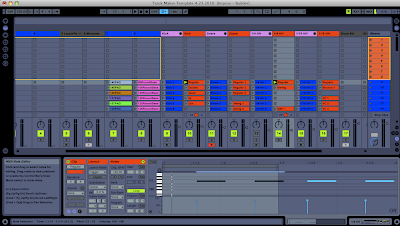 As you can see, I shifted both of them to the right a bit. The swing of the beat is really starting to show through. This is nice for getting your house beat made. Now, another key is to change your velocity a bit so it doesnt sound so robotic. This can be done using the little bars below the notes....and is really important once we get into ghost notes. Now, before you go any further, you want to make sure the velocity setting in your simpler is set up to a desired level. I use 100% most of the time...but if you want a less drastic change, you can change it to a setting you like. It is the button in the bottom right of your simpler.
As you can see, I shifted both of them to the right a bit. The swing of the beat is really starting to show through. This is nice for getting your house beat made. Now, another key is to change your velocity a bit so it doesnt sound so robotic. This can be done using the little bars below the notes....and is really important once we get into ghost notes. Now, before you go any further, you want to make sure the velocity setting in your simpler is set up to a desired level. I use 100% most of the time...but if you want a less drastic change, you can change it to a setting you like. It is the button in the bottom right of your simpler.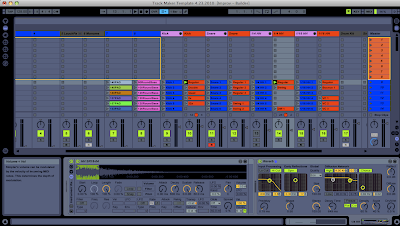 Now go back into your midi note view, and change some of the note velocities. You will notice a definite change.
Now go back into your midi note view, and change some of the note velocities. You will notice a definite change.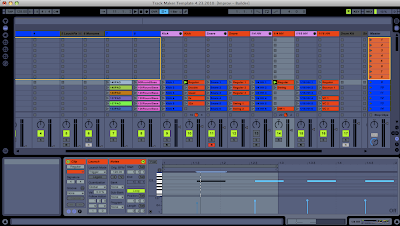 Now lets talk about ghost notes. These are notes with a very SMALL velocity setting that can barely be heard, but def add dynamics to your HHs. What I am going to do is draw a couple notes in front and back of my louder HH sounds. Its best to keep the grid off at this point because you usually dont want to put these in time (on the grid markers).
Now lets talk about ghost notes. These are notes with a very SMALL velocity setting that can barely be heard, but def add dynamics to your HHs. What I am going to do is draw a couple notes in front and back of my louder HH sounds. Its best to keep the grid off at this point because you usually dont want to put these in time (on the grid markers).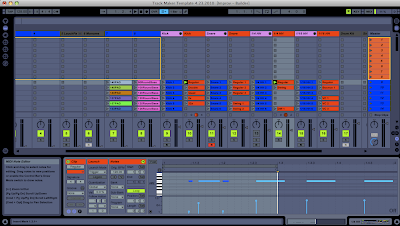 As you can see. I added 2 small notes just before and after my first note. The velocity is VERY small, but this really adds to the sound. It sounds more like a real drummer is playing it rather than a drum machine. These are key to getting right. Move them from left to right to get them to sound just right. Sometimes, you may even have to change these a little as the song progresses if you add other percussion elements to the track.
As you can see. I added 2 small notes just before and after my first note. The velocity is VERY small, but this really adds to the sound. It sounds more like a real drummer is playing it rather than a drum machine. These are key to getting right. Move them from left to right to get them to sound just right. Sometimes, you may even have to change these a little as the song progresses if you add other percussion elements to the track.Something else I didnt mention is the LENGTH of your actually midi note. As you can see, mine are pretty long. I didnt clean them up yet. One even falls past the loop marker. You should clean those up. Depending on how long your sample is, they should be ending where you want them to.
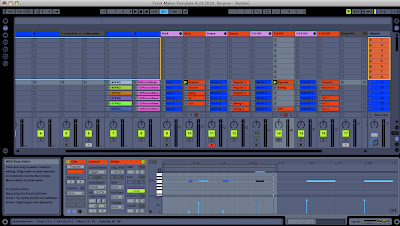
Now, another way to get a totally different sound out of your high hats is to actually control the note length within simpler. I almost always do this, because I tend to like sharp sounding HHs. Just my preference, it all depends on the person. I know tons of people of like long resonating HHs, but I usually like sharp ones. As you can see in this picture, I moved my end marker and shortened up the HH.
 Now here is a little trick I dont hear to many people talking about, but I like to use. I like to use filter envelopes within my clip to change some of the filter parameters of 1 or 2 of the notes. The way you do this, first, you need to activate the filter button (turns yellow) and then also the other filter button in the bottom left (also turns yellow). Also, the ENV button in the bottom middle left should be turned up a little bit so that the envelope activates.
Now here is a little trick I dont hear to many people talking about, but I like to use. I like to use filter envelopes within my clip to change some of the filter parameters of 1 or 2 of the notes. The way you do this, first, you need to activate the filter button (turns yellow) and then also the other filter button in the bottom left (also turns yellow). Also, the ENV button in the bottom middle left should be turned up a little bit so that the envelope activates.
Now you need to go back into your midi notes editor, and click the envelopes button (little button in the bottom left that looks like an "e"). This will open up your envelopes. Then from your envelopes selector, your filter options should be within it since you turned on your filters in simpler. I am going to select the ATTACK parameter and change it a little bit.

I drew in some automation of the attack over the first ghost note.
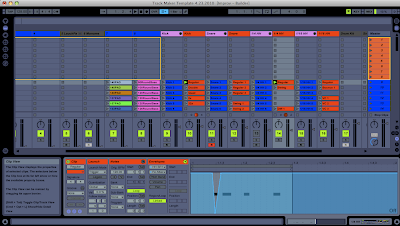
Now...no change should be taking effect because I did not change my filter setting. Go back to your simpler and set the filter to your liking. Also, keep in mind that the automation within clip view doesnt work the same as normal automation. You wont see the black the knob moving on the attack parameter like you would if you would have made changes in the compose view...but rather the little orange bar around the attack should be moving. Make sure you have the attack parameter set up if you want it to take place. It only takes place UP to where you have the BLACK line pointing on the parameter.
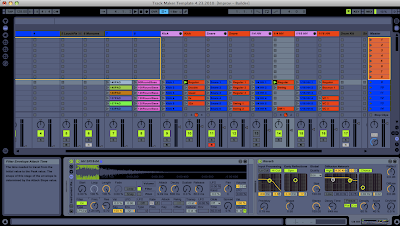
You can do this with other parameters within simpler too, and it gives you a lot of possibilities when changing up your HH sound. There are many unrealistic sounding things you can do too, like turning on an LFO, and then automating it to speed up VERY QUICKLY over one of the snare hits. Whatever your mind can come up with, it is all possible.
These are just a few of the ideas. Hopefully you can get your HHs sounding just the right way. Making sure your OFF HIT high hats are just right, will ultimately give your sound the groove you are looking for.
Keep makin tunes!
Peace!
FroBot



2 comments:
good one man, thanks!
Gold dust. cheers, J.
Post a Comment